|
|
|
Who's Online
There currently are 5366 guests and
3 members online. |
|
Categories
|
|
Information
|
|
Featured Product
|
|
|
 |
|
|
There are currently no product reviews.
 ;
I've looked for this manual all over that internet, you guys had it and to a good price. A++++
 ;
I've looked some time for this manual, you guys had it and to a good price. A++++
 ;
factory technician level - complete with board views :
( removing chassis from cabinet , only thing missing ) ;
on weekends , staff is not available so - be patient .
 ;
Good complete Service-Manual (SONY PVM6041QM)
A few graphics and waveforms not very clear! (-1*)
 ;
Excellent manual. In addition to the information I needed was a complete description of both electronic and mechanical devices.
Excellent site.
Thank you very much.
B. Basic Copying Operatiop
1) Set the power switch to ON (I).
If the temperature of the fixing roller is too low for copying, the indicator of the COPY START key will blink green. When the temperature of the fixing roller becomes high enough for copying, the indicator will glow ireen. The normal waiting time at room temperature (20-C) is about 75 seconds. Raise the copyboard cover, place an original on the copyboard with the side to
Example: If the copy is too dark or too faint using AE, cancel AE and vary the copy density with the COPY DENSITY lever. If the ADD PAPER indicator goes ON during copying, the copier will stop. Refill the cassette and press the COPY START key. The remaining number of copies will be made automatically. If the copier has a ADF, place a document (original) on the document tray. The document will be fed automatically and cdpying will start. If �no other operation is performed, the copier will return to the STANDARD mode approximately 2 minutes after it completes a copy or after the last key operation.
2)
be copied facing downward, and align it with the size indication. 3) To adjust the copy density manually, the AE key indicator should be OFF; press the key once if it is ON. Set the COPY DENSITY lever to suit the original. 4) Check the size of paper in the cassette. a) If the cassette does not have the desired size of paper, remove it and install a cassette with the desired size. 5) Set the required number of copies (1 to 99) using the NUMERIC keypad and confirm that the correct number appears on the COPY COUNT/RATIO indicator. a) If an error was made in inputting the number of copies, press the CLEAR/STOP kev and reset the number of copies. 6) Press the COPY START key 4 To stop a continuous copying operation, press the CLEAR/STOP key or RESET key. The copier will complete the copy in progress, then stop. The COPY COUNT/RATIO indicator will display the initially set copy quantity.
C. Pick-Up from Multifeeder 1) Set documents on 2) Press the PAPER
the copyboard. SELECT key to select
the multifeeder. 3) Open the multifeeder tray. 4) Open�the multifeeder cover. 5) Set the slide guide to the size of the copy paper. 6) Set copy paper. - As may as 50 sheets (80 g/m�) may be set: 7) Close the multifeeder cover. 6) Set the desired reproduction ratio using the DIRECT, REDUCE, ENLARGE, or ZOOM key. 9) Cancel the AE mode, and set the COPY DENSITY lever if manual adjustment of the density is desired. 10) Enter the number of copies using the NUMERIC keypad. 11) Press the COPY START key.
b) It is possible to switch from automatic
exposure control to manual density adjustment at any time from the start of copying to the completion of the final copy. However, it is not possible to switch from manual density adjustment to automatic.
l-8
COPYRIGHT CANON 0 1552 INC.
 $4.99 NP1550 CANON
Owner's Manual Complete owner's manual in digital format. The manual will be available for download as PDF file aft… 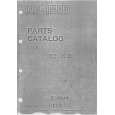 $4.99 NP1550 CANON
Parts Catalog Parts Catalog only. It's available in PDF format. Useful, if Your equipment is broken and You need t…
|
|
 |
> |
|
